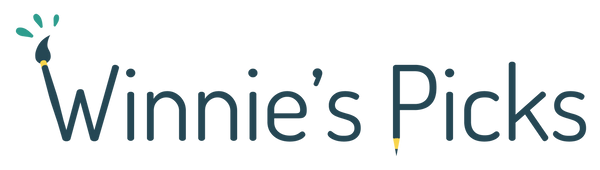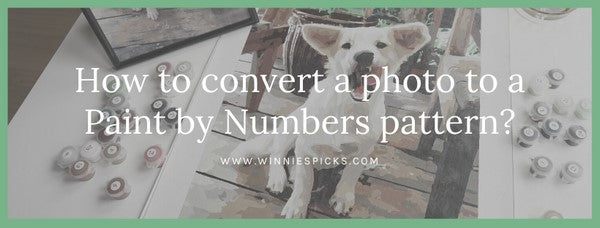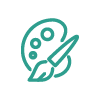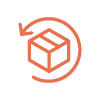Paint by numbers can be a lot of fun, especially when it’s a picture of one of your favorite photos. Not only is the creative task itself relaxing, but it’s nice to know you’ll have a painting of something meaningful to you when you’re done.
To convert your photo to a custom paint by numbers pattern, here are some important tips that are good to know but if you want to jump ahead, just click the link below!
Before you start, you’ll need to choose a good quality photo, cropped to the right size for your canvas. These steps are outlined in detail below, plus some helpful tips and tricks if you don’t know where to begin.
Before you start
When you’re choosing a picture, make it one of your favorites—after all, you’ll be spending a lot of time with it! It’s better to upload the picture to your computer since it will be easier to edit it or crop it if you need to.
Also, you’ll be able to see the details of the image better on a bigger screen, which will help you decide whether or not you really like it.
If you have more than one photo of a subject, upload your favorite ones and compare them side by side to see which photo would be best to convert to a paint by numbers pattern.
Choosing a good picture
Here are a few things that make a photo a good candidate for a custom paint by numbers project:
- It’s a good idea to choose a photo with a background that isn’t too cluttered.
This is because when the photo converts to a paint by numbers pattern, it will only have 24 or 36 colors, depending on the option you choose.
A detailed background will mean that your main subject will have fewer colors, obscuring some of its detail. - At minimum, the picture should be 750 pixels high and wide.
To get your picture’s dimensions on a Mac, find your image in the Finder app, then right-click on it and select Get Info.
On a PC, if you select your image in Windows Explorer, the dimensions will be displayed at the bottom of the window. You can find more detailed instructions on how to find image sizes here. - Choose fewer subjects for more clarity: if you want to paint a family photo, for example, make sure there are fewer than 4 or 5 people so you can easily see their faces.
Keep in mind that once your photo is converted to a paint by numbers pattern, it will have less detail than the original photo. - Pick a high-quality close-up with good lighting for the best results.
As an example, here are two versions of the same picture, cropped to fit a square canvas. Both images have 24 colors in total. As you can see, the peacock in the left photo (the subject) has much less detail than the one on the right, which is larger and has a simpler background.

24 colors, detailed background.

24 colors, close up.
Making your picture the right size
Once you select your picture, make sure its width and height will match the size of the canvas you want. For example, if you select a square canvas, make sure you send a square photo!
Most smartphones have an aspect ratio of 4:3, meaning that the longer edge of the picture is always about 1.33 times the size of the shorter edge. Pictures with an aspect ratio of 4:3 will fit a 12x16 canvas perfectly—if you want a different size, make sure you crop it so that it will fit your canvas when it’s blown up.
Here’s an illustration to help you understand aspect ratios:

There are a lot of free photo editing options for the computer like Pixlr, which gives you an easy way to crop the photo to the right size.
If you need help, you can always contact us at Winnie’s Picks to help you crop your photo to the right canvas size.
Photo ideas
If painting one of your own photos sounds like fun but you can’t decide what one to choose, here are a few ideas you might pick from.
A scenic photo from your vacation might make a unique painting to commemorate a trip. You could create a pet paint by numbers photo to celebrate a beloved pet or a family photo.
Macro lenses for smartphones let you take extreme close-ups of subjects like flowers or bugs, which are also great subjects for paint by numbers. If you’ve always wanted to paint a certain figure, building, or scene, you could even choose a public domain photo that speaks to you.
Another thing to keep in mind is that you can edit the photos on your computer to have more contrast, different colors, or blurred backgrounds. This can make your painting more abstract if you would rather paint something less realistic.
For example, here’s a photo of Scrabble the cat edited using Pixlr. The original photo is on the left, and the edited version—using just a filter and the “Posterize” effect—is on the right.


When to do a custom paint by numbers photo
In addition to being a fun way to make some new art for your wall, you can also make paint by numbers paintings for special occasions. Here are a few examples of when you might decide to try a personalized paint by numbers painting:
- To remember a special event, like your wedding, a baptism, bar mitzvah, or other milestones you or a loved one has reached.
- To commemorate a deceased loved one—when someone you love passes, it’s common to feel a longing to honor their memory. Painting a picture of them, whether it’s a friend, relative, or a pet, can be a way to help you reconnect with happy memories you shared.
- As a gift for friends or family, especially if you have a photo of a special day you shared with them.
- For your own pleasure, whether it’s to finish something beautiful for your home or to relieve stress by doing something simple and relaxing.
- As a group - paint by numbers can be fun to do with your partner or with friends and family. Each person can choose a color, for example, and you can work together to finish the piece.
You could throw a paint by numbers birthday party and paint a portrait of the guest of honor!
Your custom paint by numbers photo
When you send in your photo, you’ll receive a kit with either 24 or 36 paints (depending on which you chose) that have numbers on them. The canvas will have a detailed outline of your picture that traces the outline of each color field on it.
Every color field will have a number on it that corresponds to the number of the paint color you will use to fill it in—so as long as you can color in between the lines, you can do a paint by numbers kit!
Below are the sizes we offer:
- 12” x 16” (30cm x 40cm)
- 16” x 16” (40cm x 40cm)
- 16” x 20” (40cm x 50cm)
- 16” x 27.5” (40cm x 70 cm)
- 24” x 36” (60cm x 90cm)
- 27.5” x 55” (70cm x 140cm)
To upload your photo, go to the “Custom Paint by Numbers” product page, select the size and the number of colors you’d like, and then click on “Choose File” to upload your photo directly from your computer.
Pro tip: remember to make sure that the ratio of your photo matches the size of the canvas you’re selecting. You can also email the photo to us if you’d prefer!
Remember these important steps
In summary, here are the most important steps to remember when you decide you’d like to do a custom paint by numbers piece:
- Choose a good, clear picture with an uncluttered background that is at least 750 pixels high and wide.
- Decide on a canvas size and crop your picture to make sure it has the same width: height ratio as the canvas.
- Optional: if you’re working with a photo editor, you can try adding contrast to the image or changing its hue to see what colors you prefer.
- Select your canvas size and color, then upload your photo on our website!
An important part of any creative process is making something that has meaning and value. A persolanized paint by numbers kit can help you turn a digital photo into a keepsake for friends and family or something beautiful just for you.